General¶
This page lists all features that can be used across all places on GitHub, which support markdown formatting.
Table of Contents¶
Headers¶
Headers are larger text like shown above and also allow you to link to it, when used in Markdown files or the Wiki.
Example
# H1 Header
## H2 Header
### H3 Header
#### H4 Header
##### H5 Header
###### H6 Header
----
Alternative Headers
Alt H1 Header
===
Alt H2 Header
---
H1 Header
H2 Header
H3 Header
H4 Header
H5 Header
H6 Header
Alternative Headers
Alt H1 Header
Alt H2 Header
Text formatting¶
GitHub offers normal Markdown formatting but also adds some own styling.
Italic¶
You can display a text in italic by surrounding it either with a single asterisks (*) or underscore (_).
Example
You can use *asterisks* to make text *italic*.
Alternatively can you also use _underscores_.
You can use asterisks to make text italic.
Alternatively can you also use underscores.
Bold¶
Using two Asterisks (*) or two underscores (_) before and after the text makes it bold.
Example
You can use **two asterisks** to make text **bold**.
Alternatively can you also use __two underscores__.
You can use two asterisks to make text bold.
Alternatively can you also use two underscores.
Strikethrough¶
This is a GitHub exclusive formatting code, where you use two tilde (~) before and after text to make it strikethrough.
Example
Don't like this text? Just ~~cross it out!~~
Don't like this text? Just cross it out!
Combinations¶
You can combine the above formatting options to have more special text.
Example
<!-- Note: You have to use underscores when already using asterisks -->
Here is some *italic text with __additional bold__*
Or how about ~~strikethrough with *italic?*~~
Here is some italic text with additional bold
Or how about strikethrough with italic?
Quotes¶
Starting a line with a > followed by a space makes it possible for you to quote a message.
The message will have a little bar on the left side and slightly different styling. All types of markdown formatting are supported including quotes in quotes!
Note that you need an empty line between a quote and any normal text below it to not include it in the quote.
Example
Albert Einstein once said:
> Once you stop learning you start dying.
Albert Einstein once said:
Once you stop learning you start dying.
Special Quote blocks¶
MkDocs Extensions used
PyMdownx's Blocks.Admonition
(Custom CSS for styling)
GitHub implemented a feature where a Quote block starting with [!NOTE], [!TIP], [!IMPORTANT], [!WARNING] or [!CAUTION] will be rendered as a callout block.
This callout block will have a border on the left like a quote, but also some smaller differences to it:
- Border will be colored based on the type of callout
- First line (The
[!...]) will be colored the same as the border and prefixed with an icon. - Any displayed text in it will use the default text color used for rendered markdown files.
Important!
- The first line needs to be
>followed by[!NOTE],[!TIP],[!IMPORTANT],[!WARNING]or[!CAUTION] - This feature is still in beta and may have bugs or not work across all GitHub.
Example
> [!NOTE]
> Highlights information that users should take into account, even when skimming.
> [!TIP]
> Optional information to help a user be more successful.
> [!IMPORTANT]
> Crucial information necessary for users to succeed.
> [!WARNING]
> Critical content demanding immediate user attention due to potential risks.
> [!CAUTION]
> Negative potential consequences of an action.
Note
Highlights information that users should take into account, even when skimming.
Tip
Optional information to help a user be more successful.
Important
Crucial information necessary for users to succeed.
Warning
Critical content demanding immediate user attention due to potential risks.
Caution
Negative potential consequences of an action.
Horizontal rule¶
Using three or more hyphens (-), astersisks (*) or underscores (_) will create a horizontal rule (line) which goes accross the entire text area.
Example
Use three or more hyphens, asterisks or underscores to make a line
---
But make sure there is no text directly above them or it will be converted to a H2 header!
Use three or more hyphens, asterisks or underscores to make a line
But make sure there is no text directly above them or it will be converted to a H2 header!
Line breaks¶
To indicate a line break, end a line with two spaces (indicated below using ◦), a backslash (\) or a <br> html tag.
Note
Issues and Pull requests don't require two spaces at the end for line breaks.
Example
We make line breaks, by ending a line with two spaces.◦◦
This line will show below the other.
For a new paragraph, leave an empty line in between.
We make line breaks, by ending a line with two spaces.
This line will show below the other.
For a new paragraph, leave an empty line in between.
Footnotes¶
MkDocs Extensions used
The footnote syntax allows you to link text or URLs without destroying the text's look and formatting.
To use a footnote, simply use [^n] - where n is a number or text to use - in the place you want a footnote to be placed and use [^n]: <text> to make a link.
The [^n]: <text> part can be anywhere in your markdown file.
When generated will the footnotes always appear at the bottom of the page. They will also contain a link that goes back to the footnote's locations. Multiple [^n] can exist to link to the same repherence.
Example
Markdown[^1] is a lightweight markup language[^markup] used for creating formatted text.
It also allows usage of HTML[^html] in it.
[^1]: https://daringfireball.net/projects/markdown/syntax
[^markup]: In computer text processing, a markup language is a system for annotating a document in a way that is visually distinguishable from the content.
Source: https://en.wikipedia.org/wiki/Markup_language
<!-- This is a different syntax you can use for multi-line text -->
[^html]:
Hypertext Markup Language.
Made by the World Wide Web Consortium (W3C).
Lists¶
You can have various types of lists to order things.
Ordered¶
Starting a line with any number followed by a dot, space and text makes a new Ordered list.
Example
1. This is the first entry.
2. This is the second one.
4. The numbers don't even have to make sense!
----
1. To indent an entry...
1. ...add 3 spaces before it.
- This is the first entry.
- This is the second one.
- The numbers don't even have to make sense!
- To indent an entry...
- ...add 4 spaces before it.
Unordered¶
The unordered list has the same behaviour as the ordered list, with the difference that it doesn't use a number and dot, but instead either an asterisk (*) or a hyphen/dash (-)
Example
- This list
- doesn't use numbers.
----
* Because it is
* unordered.
----
- Unordered lists...
- ...also use 4 spaces for indents.
- This list
- doesn't use numbers.
- Because it is
- unordered.
- Unordered lists...
- ...also use 4 spaces for indents.
Task Lists¶
MkDocs Extensions used
Adding a [ ] after a hyphon or asterisks followed by text will create a task list item.
This task list item is "unchecked" (Shows an empty box) but can be "checked" by using [x] instead.
Another unique feature is that a task-list item containing an issue, Pull request or Discussion ID (#:id) will link to it and also display the status of said issue/PR/discussion.
Refer to the Issues, Pull requests and Discussions page for more info.
Example
- [x] Buy milk
- [x] Make laundry
- [ ] Take over the world
- Buy milk
- Make laundry
- Take over the world
Unique behaviour of Task Lists¶
Task lists may show the issues icon () on the right-hand side if hovered over and when used in an issue or Pull request.
Clicking this icon will allow to open a new issue that links to this entry.
Note about mixed lists¶
You can mix the different list types, but keep in mind that you will need to use 3 or 4 spaces to indent a List of a different type.
Links¶
MkDocs Extensions used
You can link to stuff in various ways
Normal¶
Linking to a page normally is simple. Either post the link directly, or use [text](link)
Example
You can link to sites by posting the URL: https://github.com
Or you link to it as an [embedded link](https://github.com).
You can even give it [a title](https://github.com 'Go to GitHub!') to show on hover!
You can link to sites by posting the URL: https://github.com
Or you link to it as an embedded link.
You can even give it a title to show on hover!
Reference¶
Reference URLs are similar to normal ones, with the difference, that you only enclose the text in square brackets and it becomes a embedded link (when text matches).
You can use the same reference link at multiple places and use [text][reference link text] in case the text would be different than the reference link's text.
Names used in reference links are case-insensitive.
Example
[link]: https://google.com
[GitHub]: https://github.com
[Reference links][link] can be used like that to link to sites like [GitHub]!
Reference links can be used like that to link to sites like GitHub!
Image¶
Images can be added the same way as links (including reference link-style), but have an exclamation mark (!) before them.
Example
[github_logo]: https://docs.andre601.ch/GitHub-Markdown/assets/img/github.png
![name][github_logo]
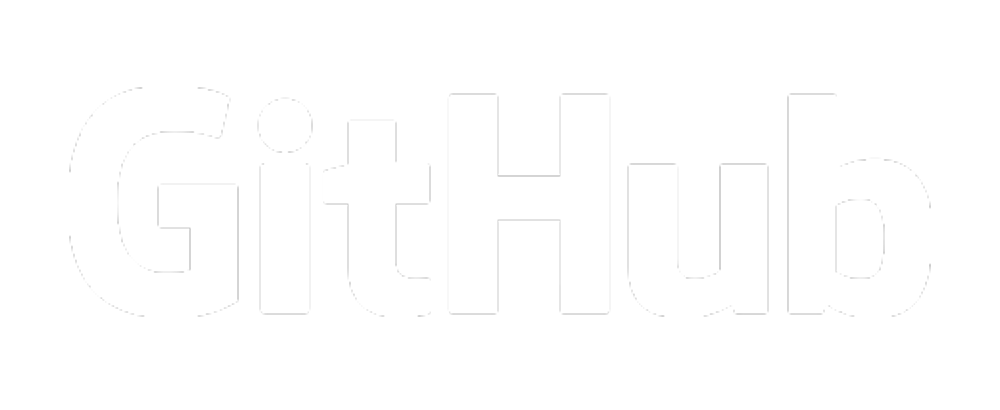
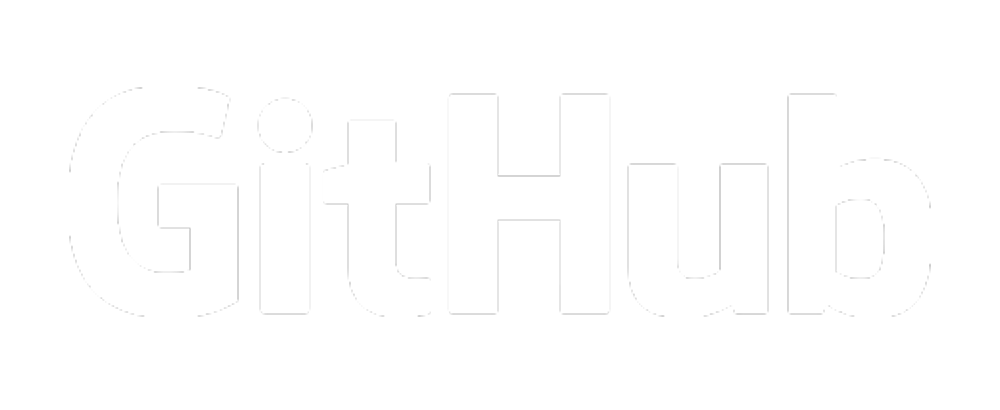
Code¶
GitHub supports inline code and code blocks with syntax highlighting.
Inline code¶
To make inline code, surround the the text with a single backtick (`).
Tip
To display backticks within inline code, start and end it using 2 backticks.
Example
This is text with some `inline code`.
This is text with some inline code.
Code Block¶
Code blocks allow to display multi-line code and even have syntax highlighting.
To put text into a code block, surround it with three backticks (```).
Tip
To display three backticks inside a code block, start and end one with 4 backticks.
Example
This is some code block stuff
```
hello world!
```
This is some code block stuff
hello world!
Syntax highlighting¶
GitHub provides syntax highlighting support which means that the content within a codeblock can be colorized, depending on what coding language was selected.
Note
GitHub supports displaying of Diagrams, Flowcharts, etc. through Mermaid.js.
To display such a graph, use mermaid as the syntax highlighting and provide a Mermaid-compatible format to turn into a graph.
Example
This here is some JSON with syntax highlighting:
```json
{
"hello": "world!",
"how": [
"are",
"you?"
]
}
```
This here is some JSON with syntax highlighting:
{
"hello": "world!",
"how": [
"are",
"you?"
]
}
Tables¶
Making tables in Markdown is fairly simple.
Example
| Example | One |
|--------------|-----------------|
| You can make | it look pretty! |
Example | Two
---|---
Not so pretty... | Yet it still works.
----
Text alignment
| Title 1 | Title 2 | Title 3 | Title 4 |
|---------|:--------|:-------:|--------:|
| Default | Left | Center | Right |
| Example | One |
|---|---|
| You can make | it look pretty! |
| Example | Two |
|---|---|
| Not so pretty... | Yet it still works. |
Text alignment
| Title 1 | Title 2 | Title 3 | Title 4 |
|---|---|---|---|
| Default | Left | Center | Right |
Emojis¶
MkDocs Extensions used
GitHub allows to render emojis.
A emoji is defined using a starting colon (:) followed by any alphanummerical text, hyphens (-) and underscores (_) amd ends with anothor colon.
All available Emojis can be found on ikatyang/emoji-cheat-sheet
Note that the emojis displayed may look different depending on the Operating System you use. This site uses Twemojis for consistent emoji display.
Example
Valid Emoji:
:smile:
Invalid Emoji:
:some emoji:
Valid Emoji:
Invalid Emoji:
Some Emoji
Math expressions¶
MkDocs Extensions Used
GitHub supports the LaTeX format to display complex math expressions using normal text.
To display a math expression, start and end the line(s) with dollar symbols ($).
One dollar symbol at the start and end is used to indicate an inline math expression, while two dollar symbols at the start and end indicate a block.
Alternative syntaxes
There are other syntaxes that can be used to indicate the start and end of a math expression, namely:
$`...`$for inline.- Using
mathas syntax highlighting in code blocks.
Example
Inline math: $\sqrt{3x-1}+(1+x)^2$
Cauchy-Schwarz Inequality:
$$\left( \sum_{k=1}^n a_k b_k \right)^2 \leq \left( \sum_{k=1}^n a_k^2 \right) \left( \sum_{k=1}^n b_k^2 \right)$$
Inline math: \(\sqrt{3x-1}+(1+x)^2\)
Cauchy-Schwarz Inequality:
-
In computer text processing, a markup language is a system for annotating a document in a way that is visually distinguishable from the content.
Source: https://en.wikipedia.org/wiki/Markup_language ↩ -
Hypertext Markup Language.
Made by the World Wide Web Consortium (W3C). ↩
